With all the security breach headlines in the news these days, it’s understandable you may be concerned about computer and internet security in your home.
Reaching a state of complete security is arguably impossible, but there are still several measures you can take to protect yourself from security breaches, viruses and more. Here are a few precautions you can take to ensure you’re being as safe as possible while out in cyberspace:
Install anti-virus protection
Installing reliable anti-virus protection on your devices can go a long way in protecting against malicious software that can corrupt your system and destroy or steal your data.
Luckily, if you’re on Windows, Microsoft offers a built-in Windows Defender Anti-Virus tool, which is very effective and on par to other modern anti-virus tools.
Keep in mind that simply installing anti-virus protection is not enough to prevent malware from reaching your device. The following are additional steps to take, as anti-virus tools can be defeated.
Stay up-to-date with device updates
New software updates are regularly offered to fix bugs and improve usability and performance. Installing new updates is called “patching,” as they target security vulnerabilities and eliminate them.
It’s your responsibility as the user to keep up with the latest software versions. Not staying up-to-date makes you an easy target for people trying to compromise your device, as they often look at what security vulnerabilities were fixed and target those who are slow to update.
Change default credentials
Many of your home devices, such as your wireless router/modem combo, will come with default login credentials. These credentials are widely known, so you should change the password as soon as you receive the device to prevent unauthorized and malicious access.
Use strong passwords
People tend to choose passwords that are easy to remember, which typically leads to weak passwords. When setting your password, it’s important to find a balance between creating one you can remember and one that will be hard to crack.
Here are some tips for creating a strong password:
- Pick a few words that you like or flow together
- Don’t pick words that include personal information that can be easily found (your kids’ names, birth months, etc.)
- Use four or more words that are four or more letters long (the longer the better)
- Use spaces, symbols and numbers
- Purposely misspell one or more of the words. Example passphrase: chair trees wood tabel stick. (Notice that “table” is misspelled.)
Use a password manager
Using the same password for multiple accounts means that someone only needs to crack one password to gain access to several or all your accounts. Therefore, a very important best practice is to have a different password for every site and application you use. This can obviously become difficult to manage, which is when a password manager comes into play.
By installing a reputable password manager, such as Last Pass, on your device, you can generate a completely random, 16 character password for every site you use, and let it save it for you. You only have to remember the “master” password you use to access your password manager in order to access your accounts.
Just remember: do not use this password for anything other than your password manager!
Be cautious of freeware
There are many great free applications available to download, but a number of them contain malware. Be cautious of free applications and research the application you want before you download it. A quick search should help you find out if the freeware you are interested in is reputable.
Avoid phishing emails and bad links
Watch out for fishy looking emails, as they may be a phish! Phishing emails usually try to get you to click a link or reply with some sort of sensitive information. If you don’t recognize the sender and something seems slightly off, just delete the email. Don’t click on any links or open any attachments.
Phishing emails look more and more legitimate these days. Here are a few tips for spotting a phishing email:
- Watch out for poor grammar and spelling.
- Delete emails containing threats and demanding money. They’re just scare tactics.
- Hover over links to see where clicking on this link will take you. Inspect the link for slight spelling changes that would result in an untrusted site.
- Watch out for subject lines designed to grab your attention, making you eager to click.
Use search engines to find websites
In the past, it was common to type a URL directly into the address bar to get to a website. This is becoming more risky, as a simple misspelling can direct you to a malicious website that’s designed to look like the site you’re trying to visit.
To be safe, search for the website you want to visit using your favorite search engine, and use the links in the results to reach your destination. Then save the legitimate link in a bookmark to click on later without fear of misspellings.
By checking off all these steps, you can rest assured you’re being as safe as possible while out in cyberspace!


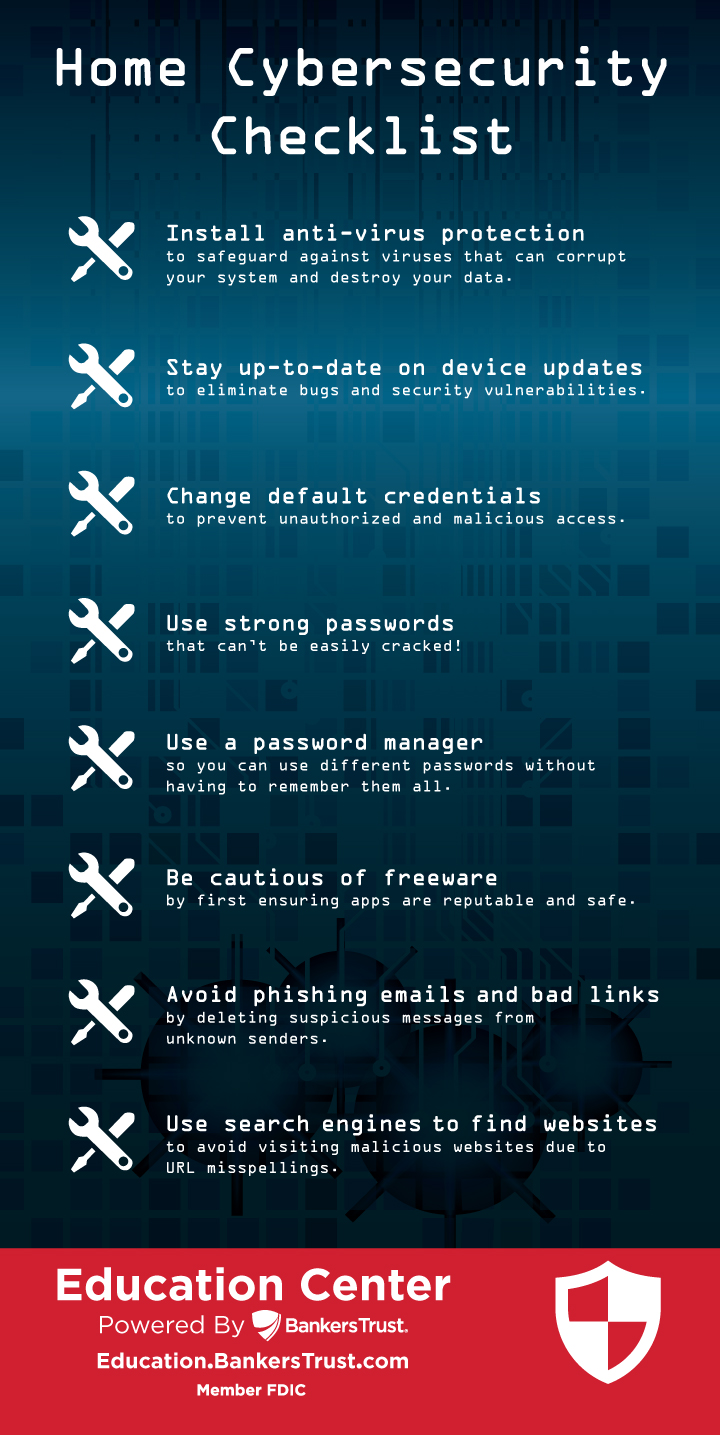





 Equal Housing Lender. SBA Preferred Lender. NMLS #440379
Equal Housing Lender. SBA Preferred Lender. NMLS #440379